Did you just get a new Wacom tablet, or did you buy a new computer with Windows 11, or did you upgrade from Windows 10 to Windows 11 and now the dreaded “press and hold to right click” “feature” has returned to your Wacom device?
You may have visited our other article: How to disable press & hold to right click on Windows 10 and noticed that, sadly… IT NO LONGER WORKS! (It should still work for Windows 10, click here for the Windows 10 instructions).
Yes, with Windows 11 Microsoft has changed how Windows 11 handles pen input. I guess this is important for their Microsoft Surface customers. However, being that many of us are on Desktop computers that offer a ton more value and longevity than laptops or tablets, it’s confusing why this feature is still enabled by default.
Anyway, getting to the point, here is how you turn off press and hold to right click on Windows 11:
First thing to do is make sure the Wacom utility is installed for your device. In Windows 11 it appears that “Windows Ink” no longer has any effect on Wacom devices.
That is probably a good thing because Microsoft doesn’t seem to have a firm grasp on how their own Pen should work. But, it also means that nothing you change in the Windows 11 settings will alter the “press and hold to right click” behavior, it must be done with the Wacom utility now.
If your Wacom Utility is installed, turning off the behavior is still not 100% straightforward, so the instructions below should help you out a bit.
Click the Search icon in the task bar and simply type “Wacom”, this should bring up your tablet properties application, just click “Open” to start it up.
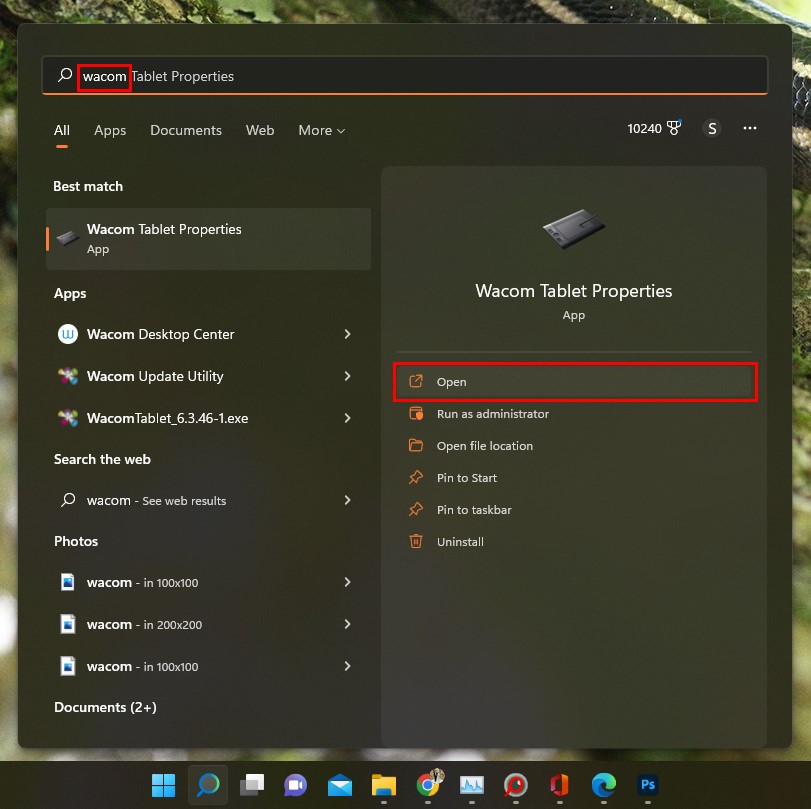
When the Wacom Tablet Properties Application is open, you’ll see the following screen:
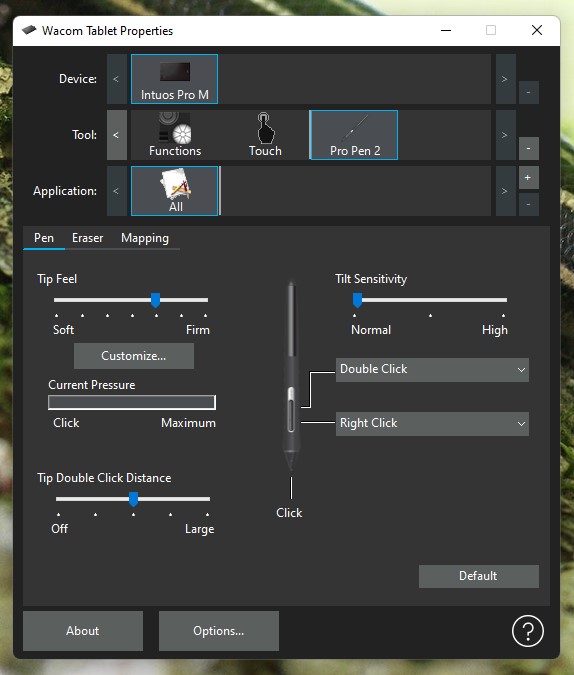
If you’re one of the innocent people who think things make sense in the world, you’re probably thinking that you click the gigantic “Options” button at the bottom of the window.
Nope, you click the “Mapping” button tucked away in a not obvious menu item. I don’t know what “Mapping” means to the people who made this program, but I’m guessing it’s not what I think it means.
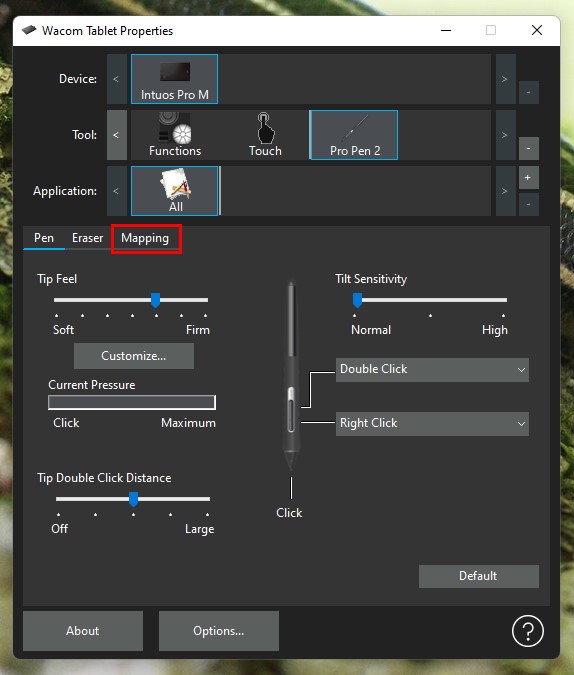
After clicking the “Mapping” button you’ll see the following screen:
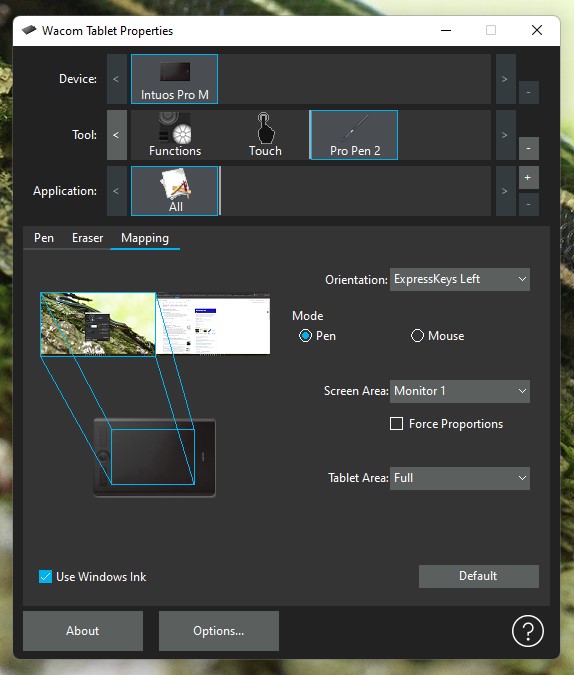
Hidden away in the bottom left is the setting you’re looking for.
Simply unselect “Use Windows Ink”.
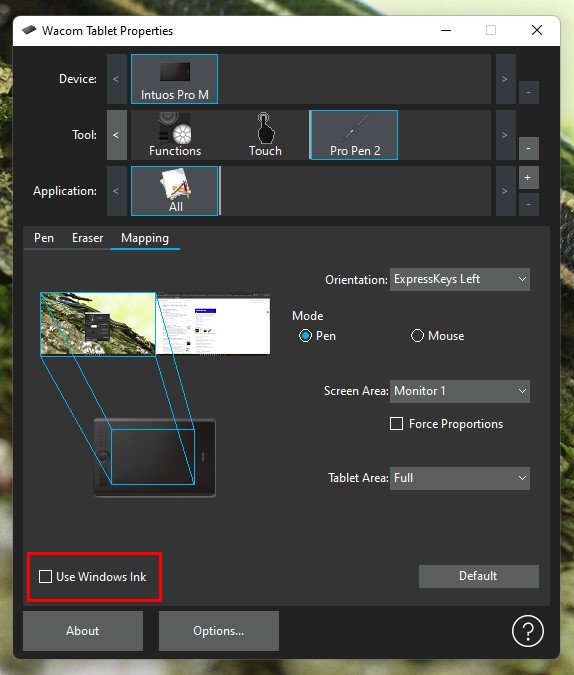
It is humorous that Wacom does not make any distinctions about how “Windows Ink” functions, they only give you the option to use absolutely none of the features of “Windows Ink”.
Some users may be disappointed that those features are missing, after all, you can program “press & hold to right click” on your pen to do amazing things like open 1 application of your choosing, isn’t that amazing?? Wowee, amazing idea. Right click and open the same application. And if you want to open a different application by press and hold right clicking? You have to go to Windows settings, find the pen options and change the application that gets opened… All this because just touching the application’s actual icon is too difficult?!?! *facepalm*
Anyway guys, that’s how you disable this feature on Windows 11, hope it helps!
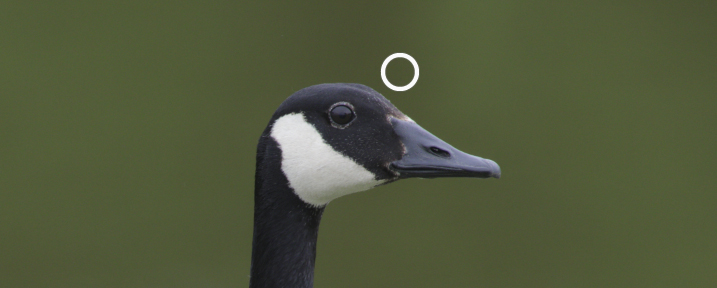
2 Comments
THANK YOU! You are a life saver!
You’re so very welcome Bips, and have a wonderful life! Most sincerely, Shawn.