UPDATE: This article only works for Windows 10, to view the tips for WINDOWS 11: Click Here to turn off press and hold for your Wacom Tablet on Windows 11
I recently got a Wacom Intuos Pro tablet and have been impressed with it so far. However, there was one thing that I found annoying when trying to paint in Photoshop.
By default, Windows, has enabled a feature under Pen & Touch settings called “Press and hold”.
This feature is really interruptive when drawing and kind of hard to figure out because changing it is not available in any of the Wacom tablet settings.
Basically if you hold your pen still for a second while its touching the tablet windows will activate a right click. This makes drawing super annoying.
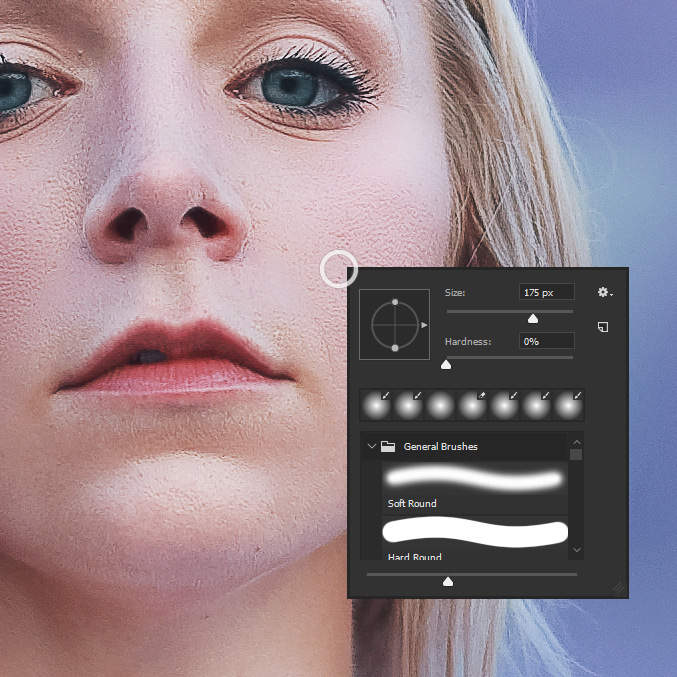
Thankfully it can be turned off.
To begin, go to your Windows search bar and type “Control Panel”. Then hit enter or select the “Control Panel” option in the popup menu.
Select “Pen and Touch” in the right hand column.
Get the latest and greatest Wacom tablet, the new Wacom "Cintiq", the Cintiq lets you draw directly on the screen like it was designed that way:
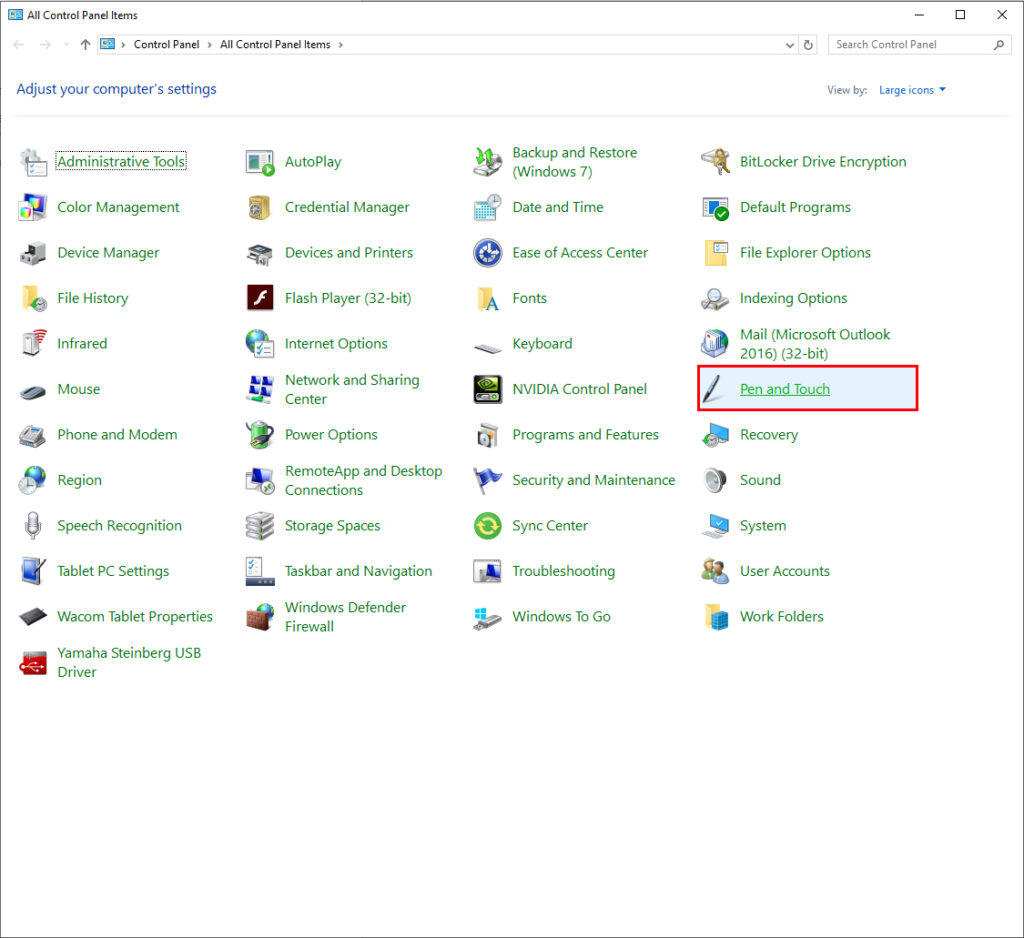
In the “Pen and Touch” dialog, select “Press and hold” in the list, then select “Settings”.
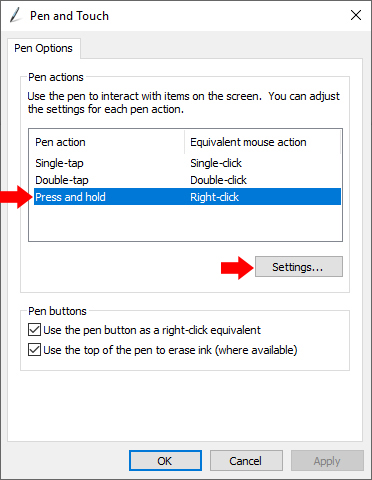
Now simply unselect “Enable press and hold for right-clicking” and click “OK”.
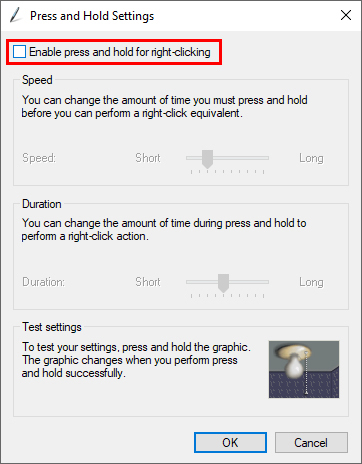
You could also play around with the speed setting which will change how long it takes for the press and hold menu to appear. This might make right clicking more deliberate. I just turned the feature off completely and right click using the button on the Wacom Pen.
Anyway, I hope this quick tip helped you better utilize your Wacom tablet!
Tired of your old tablet? Check out the Wacom Cintiq, it's a monitor and a tablet combined. You get the legendary precision of a Wacom with the convenience of a tablet screen, it's almost like having digital paper:
Model: Jaclyn Rachelle Tripp (@jaclynrachelle27) • Instagram photos and videos
74 Comments
THANK YOU! Everyone else was saying to turn off the OTHER way (pen settings in system settings) which turning it from there isn’t an option in Win10 (2019) any longer. Oh man.. you saved my brain and patience from frying! Thank you, thank you, thank you!
God bless you man. Finally, I got rid of it.
God bless you man. Finally, I got rid of it.
You saved my life. Big thanks!
You saved my life. Big thanks!
Thank you so much
Thank you so much
Muchas gracias!. Es realmente molesto, y busqué infructuosamente en los ajustes de la Tableta sin encontrarlo. Nunca pensé en buscarlo en los ajustes de Windows. Muchísimas gracias por la explicación.
Muchas gracias!. Es realmente molesto, y busqué infructuosamente en los ajustes de la Tableta sin encontrarlo. Nunca pensé en buscarlo en los ajustes de Windows. Muchísimas gracias por la explicación.
Such a simple thing, but it was driving me nuts! Thank you for taking the time to posting the solution. It worked as described.
Such a simple thing, but it was driving me nuts! Thank you for taking the time to posting the solution. It worked as described.
If you don’t see “Pen and Touch”, search it in top right corner of control panel
If you don’t see “Pen and Touch”, search it in top right corner of control panel
GRACIAS!!!!!!!
GRACIAS!!!!!!!
Amazing – this was just what I needed. Thank you!
Amazing – this was just what I needed. Thank you!
thanks brother
thanks brother
thank you so much, that was driving me crazy
thank you so much, that was driving me crazy
Thank you! I was on the very edge of eating my keyboard in rage at this “feature”!
Thank you! I was on the very edge of eating my keyboard in rage at this “feature”!
TNX A LOT…
TNX A LOT…
Thank you so much! I truly appreciate your help
It is just impressive the number of times Windows hides a software disservice that sinks your soul in despair. Luckily there are people that can show you the way out of the configuration hell that Windows forces you into.
Thank you so much! I truly appreciate your help
It is just impressive the number of times Windows hides a software disservice that sinks your soul in despair. Luckily there are people that can show you the way out of the configuration hell that Windows forces you into.
Thank you so much!!
I literally just followed the pictures :)
Thank you so much!!
I literally just followed the pictures :)
THANK YOU SO MUCH!
THANK YOU SO MUCH!
god bless you!
It was automatically disabled, and still does it..
It was automatically disabled, and still does it..
I would go crazy if I haven’t found this blog post. Thanks! <3
I would go crazy if I haven’t found this blog post. Thanks! <3
Thank you. This very helpful
Thank you. This very helpful
Why the hell Grosoft didn’t even had the solution! It is like they didnt even try to fully test in creative condition !
Anyway : THANKS-A-LOT !!!
Why the hell Grosoft didn’t even had the solution! It is like they didnt even try to fully test in creative condition !
Anyway : THANKS-A-LOT !!!
Thanks a lot for this quick fix!
Thanks a lot for this quick fix!
Thank you so muuuuuch!
Huge thanks I always found this sooooo annoying but just dealt with it for a few years. Man, life is so much better now. Thanks!
Huge thanks I always found this sooooo annoying but just dealt with it for a few years. Man, life is so much better now. Thanks!
Mate thank you for this finally i can go back to drawing after a week thank you mate appreciate it
Mate thank you for this finally i can go back to drawing after a week thank you mate appreciate it
I turned it off as in the instructions but the pen keeps getting stuck when I’m drawing small details like I was trying to hold and I don’t know how to get rid of that, the guides all just talk about disabling the right click command but not the actual holding part.
I turned it off as in the instructions but the pen keeps getting stuck when I’m drawing small details like I was trying to hold and I don’t know how to get rid of that, the guides all just talk about disabling the right click command but not the actual holding part.
Thank you Shawn! you saved another life today!
Thank you Shawn! you saved another life today!
FANTASTIC. It was driving me mad.
FANTASTIC. It was driving me mad.
Thanks alot…
Out of frustration, I had to resort to traditional drawing…
Now I’m back to normal…
Thank you so much for this. Absolute life saver.
Thank you so much for this. Absolute life saver.
un fratello
THANK YOU!!!! I should have searched how to get rid of it earlier.
THANK YOU!!!! I should have searched how to get rid of it earlier.
Thank you very much…
Thank You VERY VERY MUCH!!!!
Thank You VERY VERY MUCH!!!!
Thank you so much this clear information!
Thanks very much
You’re welcome, David, glad to be of help.
Thanks very much
You’re welcome, David, glad to be of help.
Thank you!
Thank you!
Thank you for this!
Thank you for this!
This is so easy to understand. Of all the places I’ve come to understand certain things, this is one of the only ones to actually work for me.
This is so easy to understand. Of all the places I’ve come to understand certain things, this is one of the only ones to actually work for me.
Thank you!